This guide will assist you in adding additional companies.
To add additional companies:
1. Go to the Subscription page.

2. Identify the subscription plan you want to add your new company to, then click Manage to manage the Subscription.

3. Click on New Company to start adding a new company.
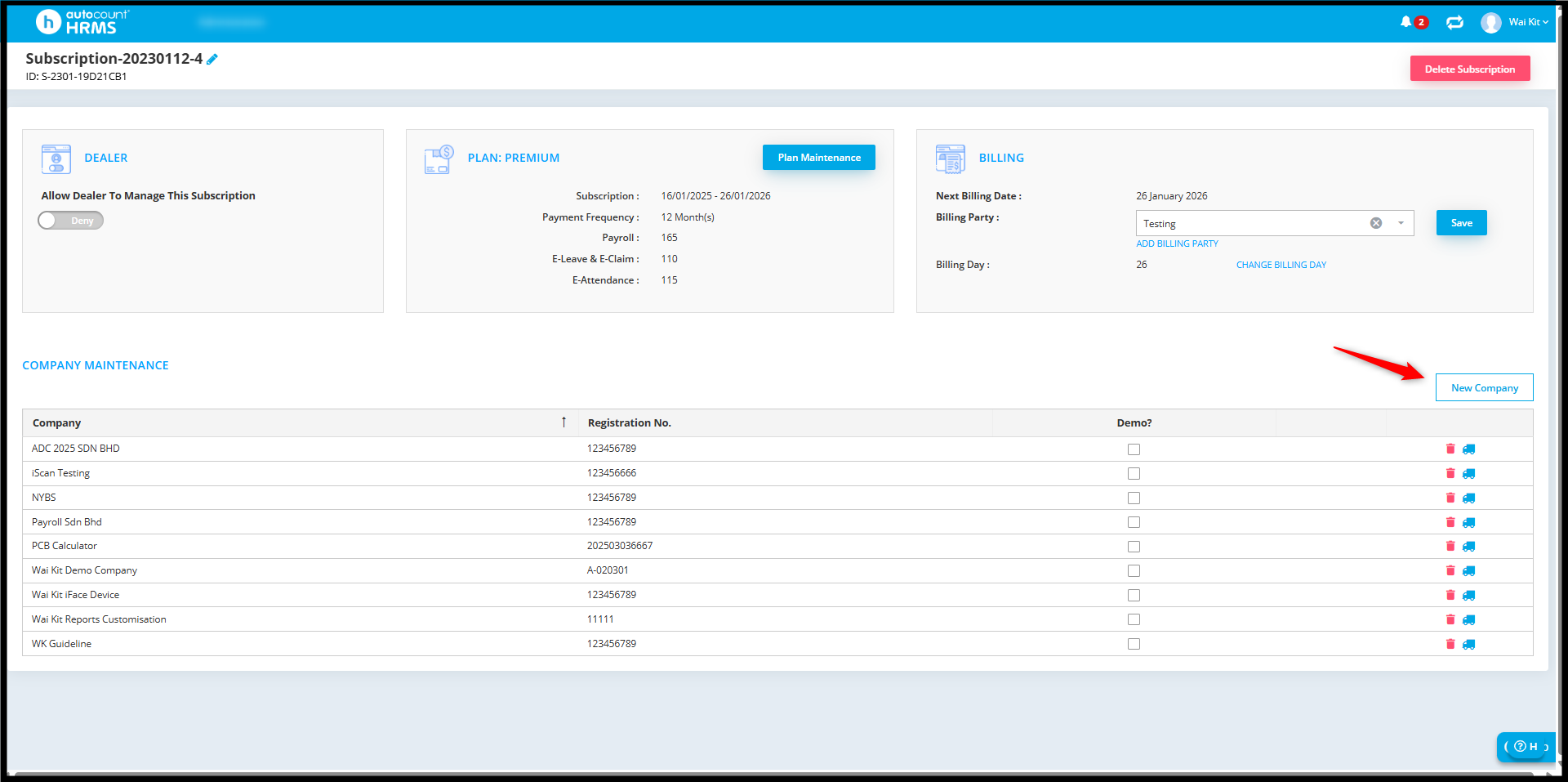
4. Fill in the necessary information, such as Company Name, Registration Number and Payroll Year. Once completed, click Save to proceed.

5. You can either User Default Values (which is default setup from the system) or Copy from Another Company. After making your choice, click Next to continue.
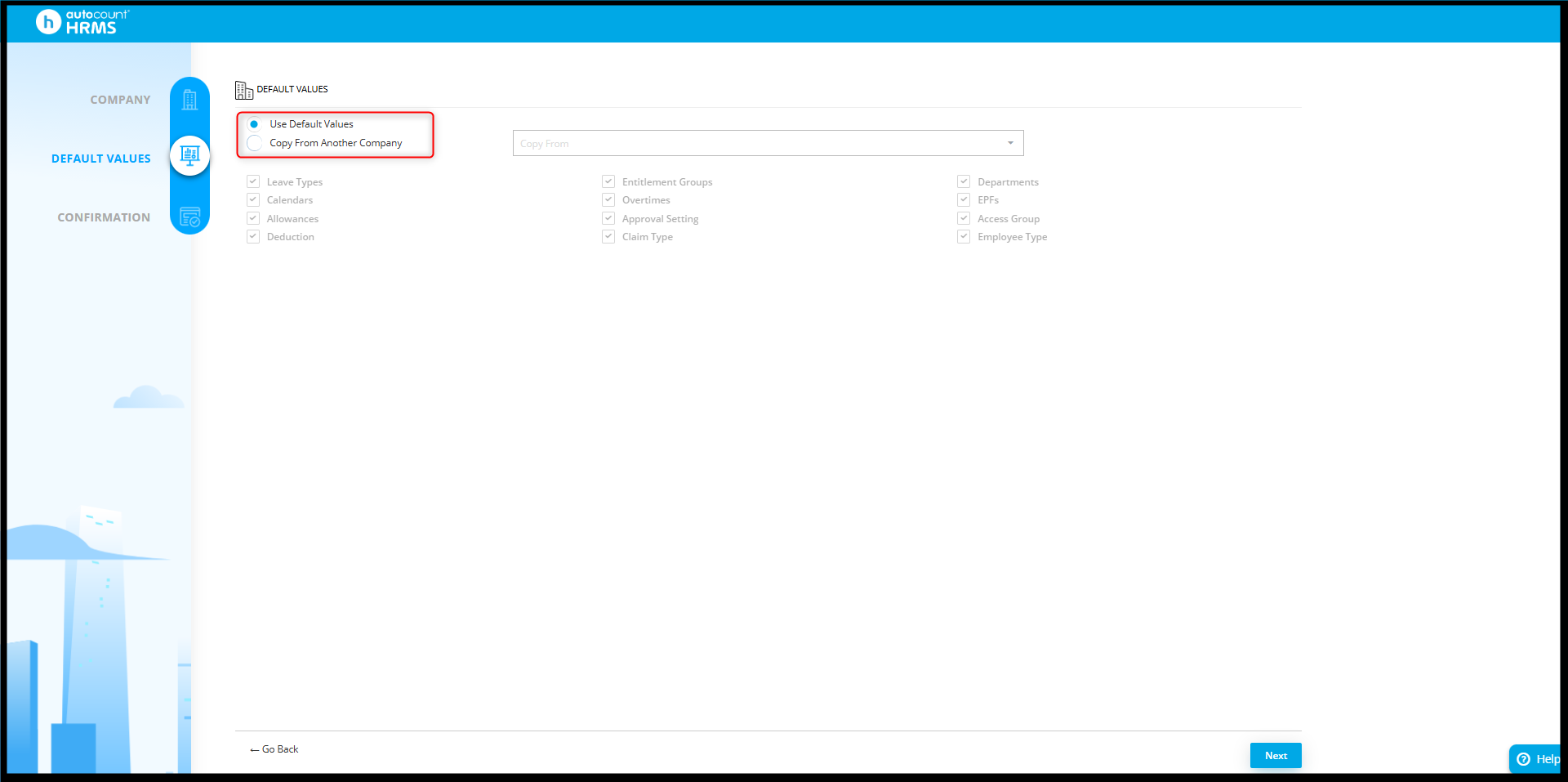
6. You will be redirected to the final confirmation page. Review the details and click Confirm to complete the process.

7. The company now has been created and will appear in your list of managed companies.

By WaiKit 250827, Azirah 250829
