This guide will assist you in resolving the error message "This leave does not have any approver" that appears when submitting a leave application.
When an employee applies for leave, the system prompted the error message: "This leave does not have any approver".

Possible reason:
The leave approver was not assigned in the Approval Setting.
The employee is assigned to a newly created department or subdepartment that was not included in the Leave Approval Setting.
The Leave Approval setting is configured for leave ranging from 1.0 day, but the employee is applying for half day leave (0.5 day).
To fix the issue, there are few solutions based o the possible reason.
Solution 1: Add an approver in Approval Settings.
Go to Tools > User Setting > Approval Setting.
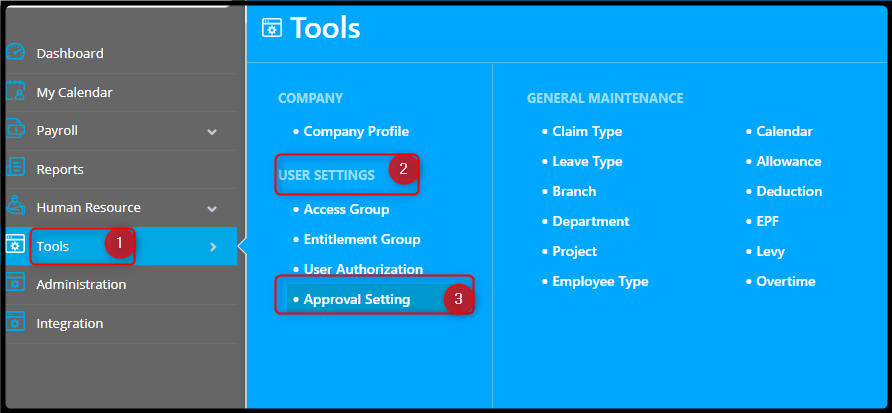
Click on Edit button.

Make sure the approver is assigned in the box and click Save.

Solution 2: Add or include a new departments.
Go to Tools > User Setting > Approval Setting.

If the employee belongs to a new department or subdepartment, select and edit the correct department.

Click Save to apply the changes.
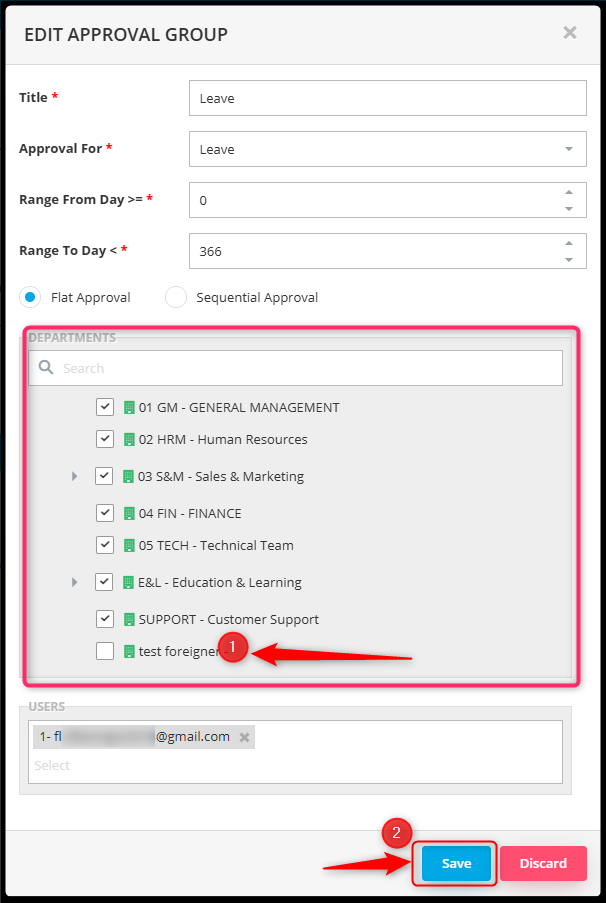
Solution 3: Adjust "Range from day".
Go to Tools > User Setting > Approval Setting.

If the employee applies for half day leave, ensure the "Range From Day' is set to 0. Click Edit to update the changes.

Change the range and Save.

By HanYang 251022, Azirah 251112
